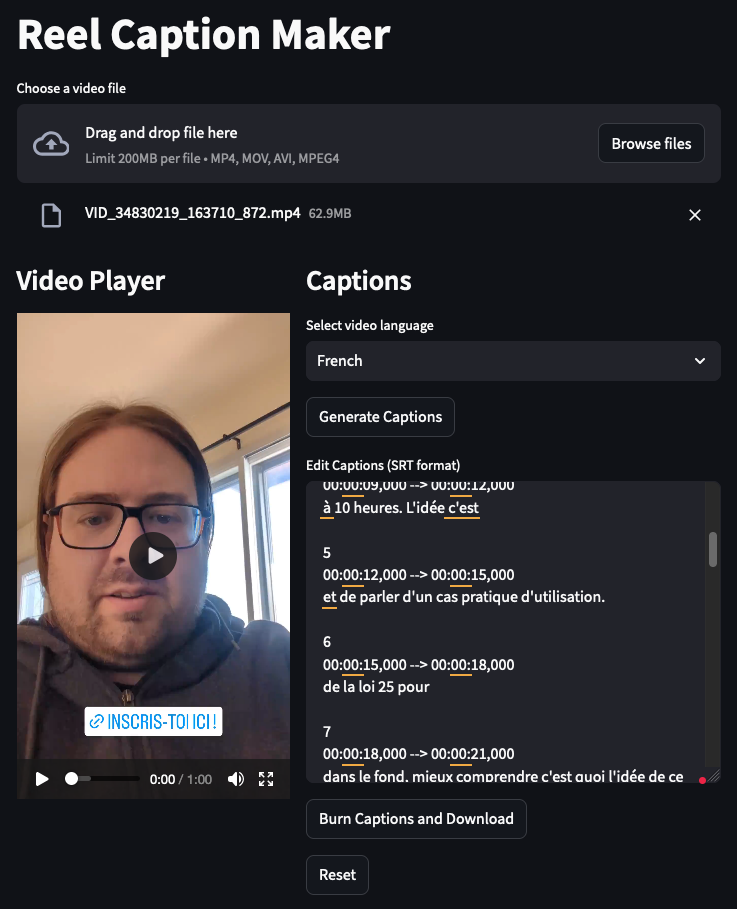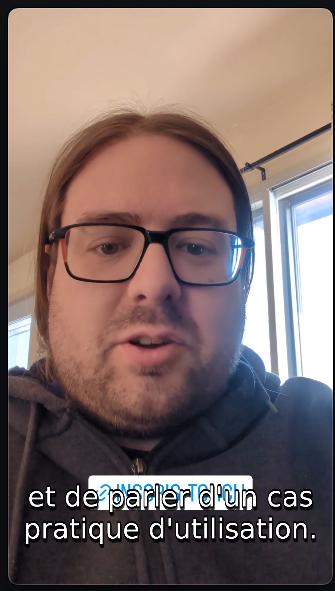| .gitignore | ||
| app.py | ||
| build-local.sh | ||
| capture.png | ||
| docker-run.sh | ||
| Dockerfile | ||
| exemple.png | ||
| LICENSE | ||
| README.fr.md | ||
| README.md | ||
| requirements.txt | ||
| run_app.sh | ||
Reel Caption Maker
Reel Caption Maker is a tool for adding captions to Instagram reels. This guide will help you set up and run the application, even if you're not a developer.
Example
Prerequisites
Before you begin, make sure you have the following installed on your computer:
- Git: Download from git-scm.com
- Either Python (more performant) or Docker (easier to install, but heavier)
- Python 3.12 or newer: Download from python.org
- Docker Desktop, from docker.com
- Have at least 8 GB RAM, because the model needs 3.
Installation Steps
-
Open your computer's terminal or command prompt.
-
Clone the repository:
git clone https://git.jevalide.ca/partage/reel-caption-maker.git
cd reel-caption-maker
Option 1: Using Python locally (faster, but harder to setup)
- Create a virtual environment:
- On Windows:
python -m venv venv venv\Scripts\activate - On macOS and Linux:
python3 -m venv venv source venv/bin/activate
- Install the required packages:
pip install -r requirements.txt
Running the Application
-
Make sure you're in the project directory and your virtual environment is activated.
-
Start the Streamlit app:
streamlit run app.py
- Your default web browser should open automatically. If it doesn't, copy the URL shown in the terminal (usually http://localhost:8501) and paste it into your browser.
Option 2: Using Docker (easier, but takes more resources)
To run the Reel Caption Maker using Docker, follow these steps:
-
Ensure you have Docker installed on your system.
-
If not, you can download and install it from Docker's official website.
-
Build the Docker image:
docker build -t reel-caption-maker . -
Run the Docker container:
docker run -p 8501:8501 -v whisper_model:/root/.cache/huggingface reel-caption-makerThis command does the following:
- Maps port 8501 from the container to port 8501 on your host machine.
- Creates a volume named
whisper_modelto persist the Whisper model data.
-
Open your web browser and navigate to
http://localhost:8501to use the Reel Caption Maker.- Note: The first time you run the container, it may take a few minutes to download the Whisper model. Subsequent runs will be faster as the model will be cached in the Docker volume.
- To stop the container, use
Ctrl+Cin the terminal where it's running. - For convenience, you can use the provided
docker-run.shscript to start the container:
chmod +x docker-run.sh ./docker-run.sh
Using Reel Caption Maker
- Click "Browse files" to upload your video.
- Select the video language (French or English).
- Click "Generate Captions" to transcribe the audio.
- Edit the generated captions if needed.
- Click "Burn Captions and Download" to add the captions to your video and download it.
Troubleshooting
- If you encounter any errors, make sure you've followed all the steps correctly.
- Ensure that your virtual environment is activated when running the application.
- If you're still having issues, try closing the terminal, reopening it, and starting from step 3 of the Installation Steps.
Closing the Application
To stop the application, press Ctrl+C in the terminal where the app is running.
Remember to deactivate the virtual environment when you're done:
deactivate
Enjoy using Reel Caption Maker!